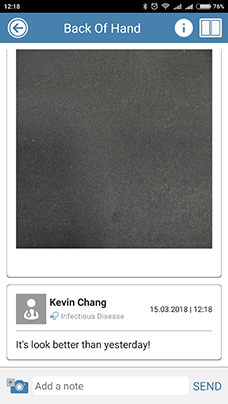Send Private Message to a Provider
This tutorial will show you how to write a note about a patient, and share it with the patient and/or with other providers.
1. To type in note you would like to send, click on the media prescription relevant to the note.

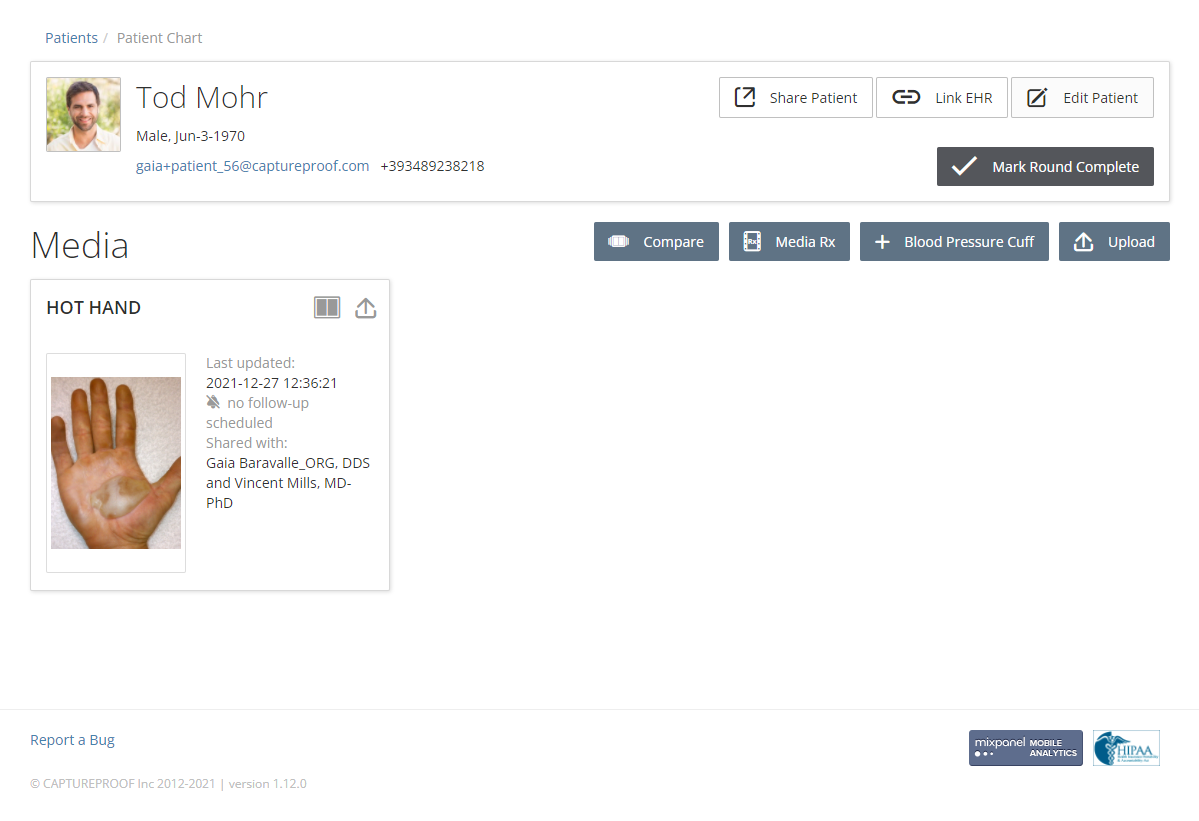
2. Type in note in the text field. To remove the patient from the note, click on the "X" button next to the patient tag name.

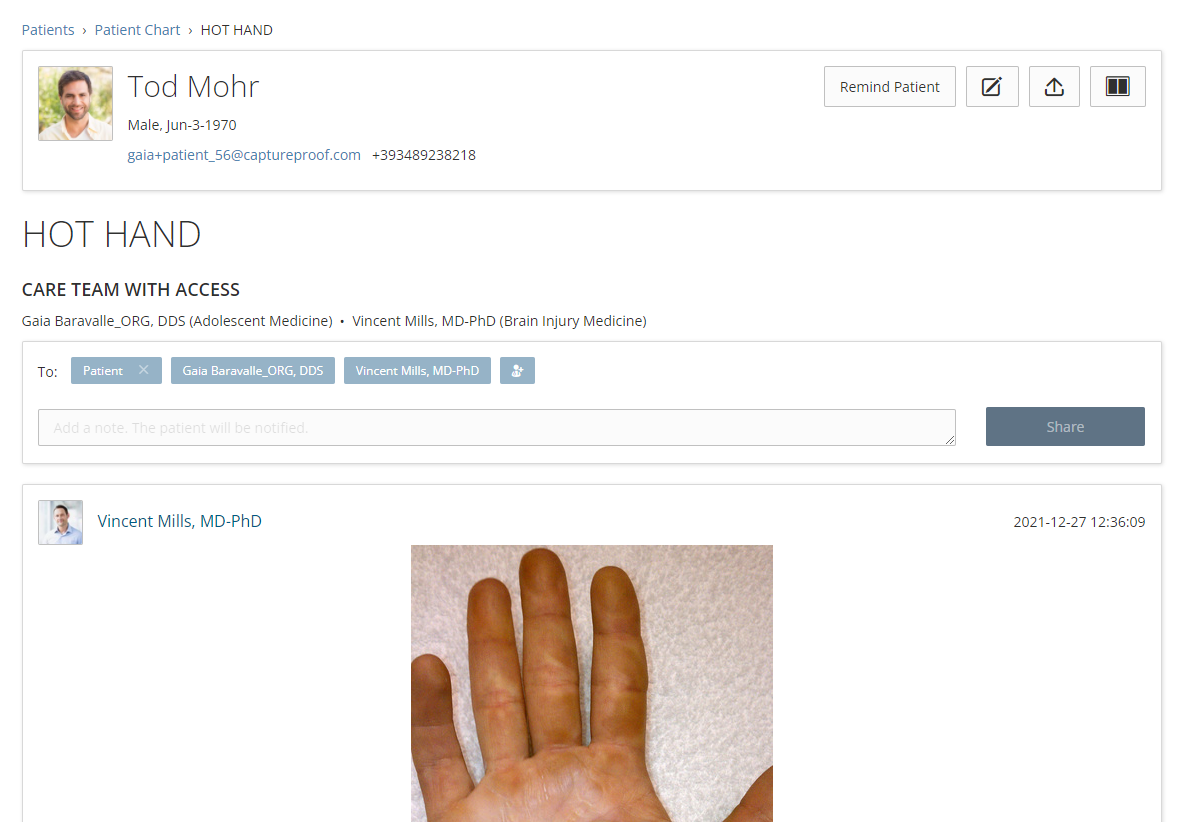
3. Well done! Patient removed from the note, the note won't be visible to your patient. To share the note with more providers, click on the "Add Provider" button.

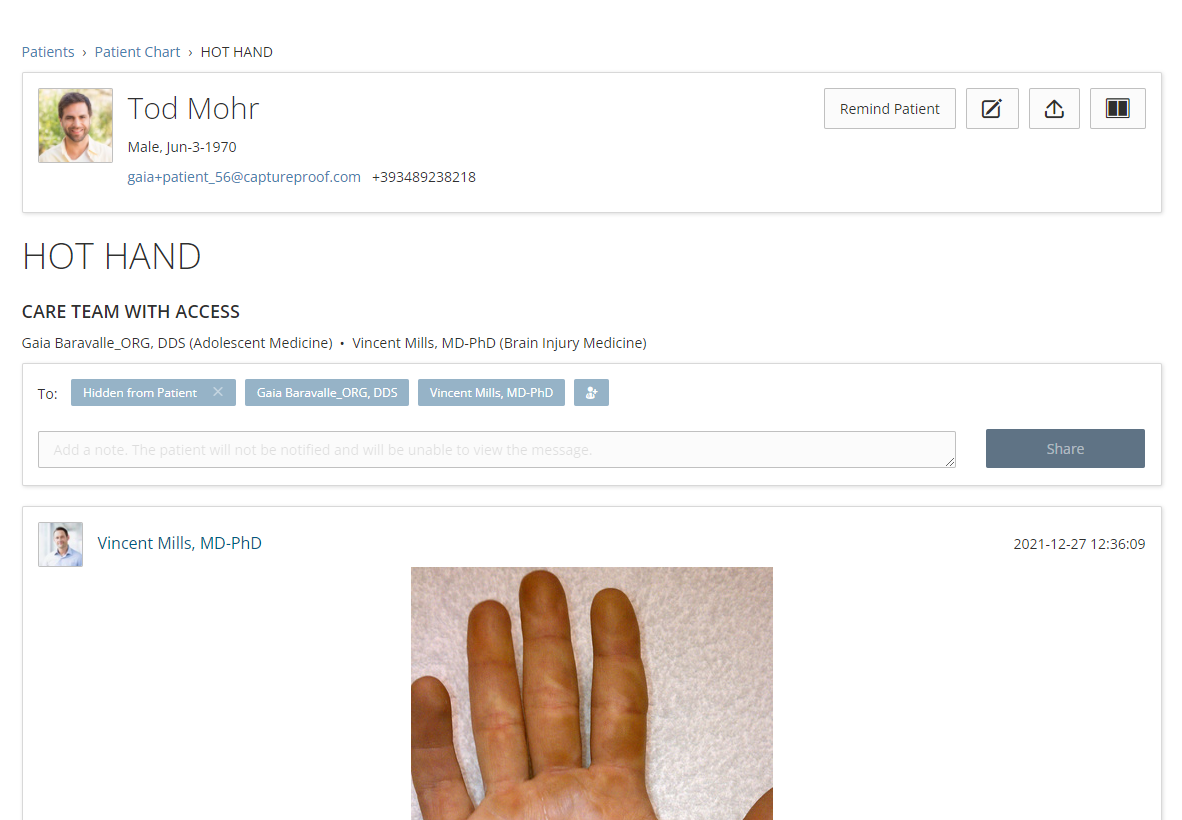
4. Invite more providers or select one from your list. Then click on the "Add" button.

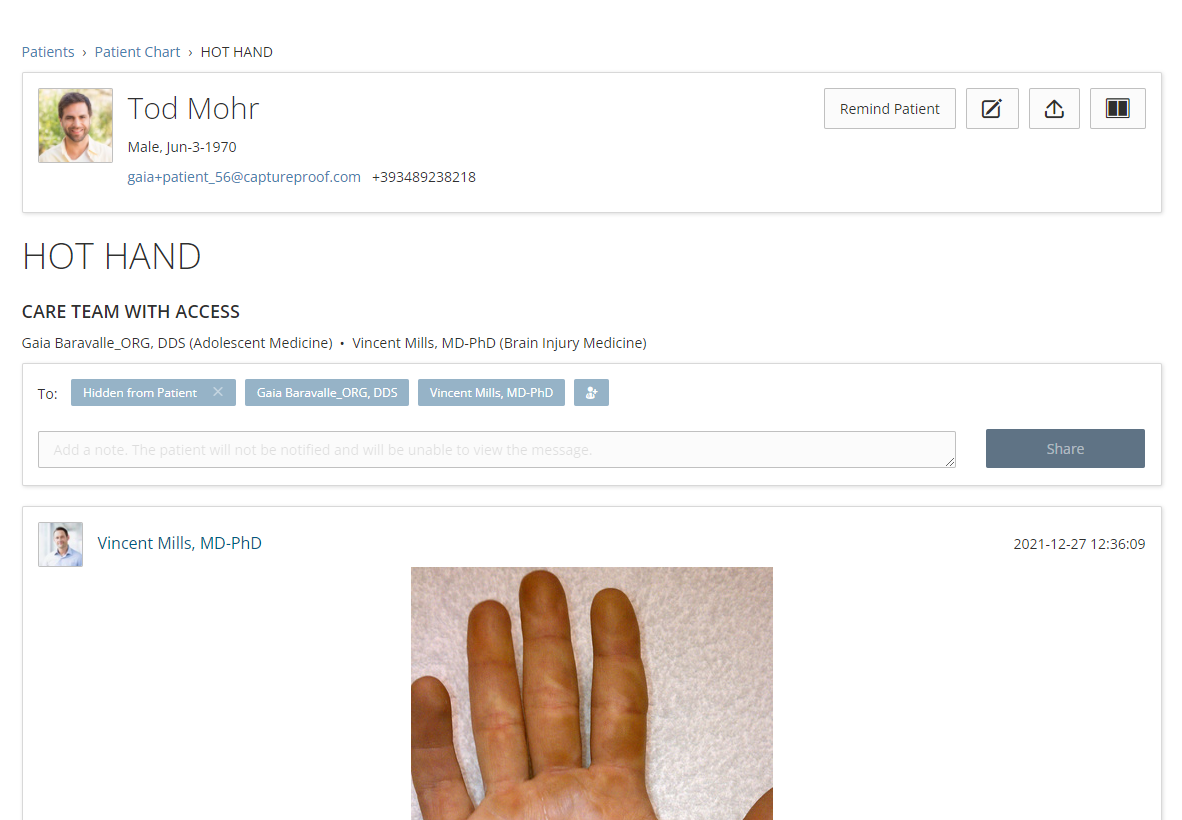
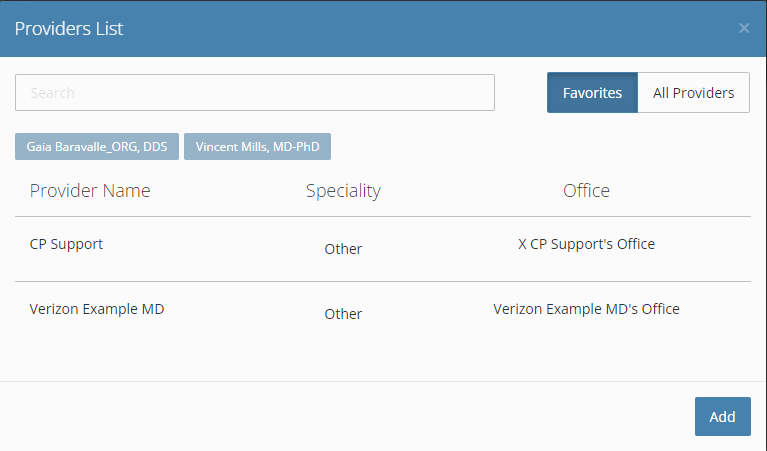
5. Once desired providers and patient are selected and note typed in, click on the "Share" button.

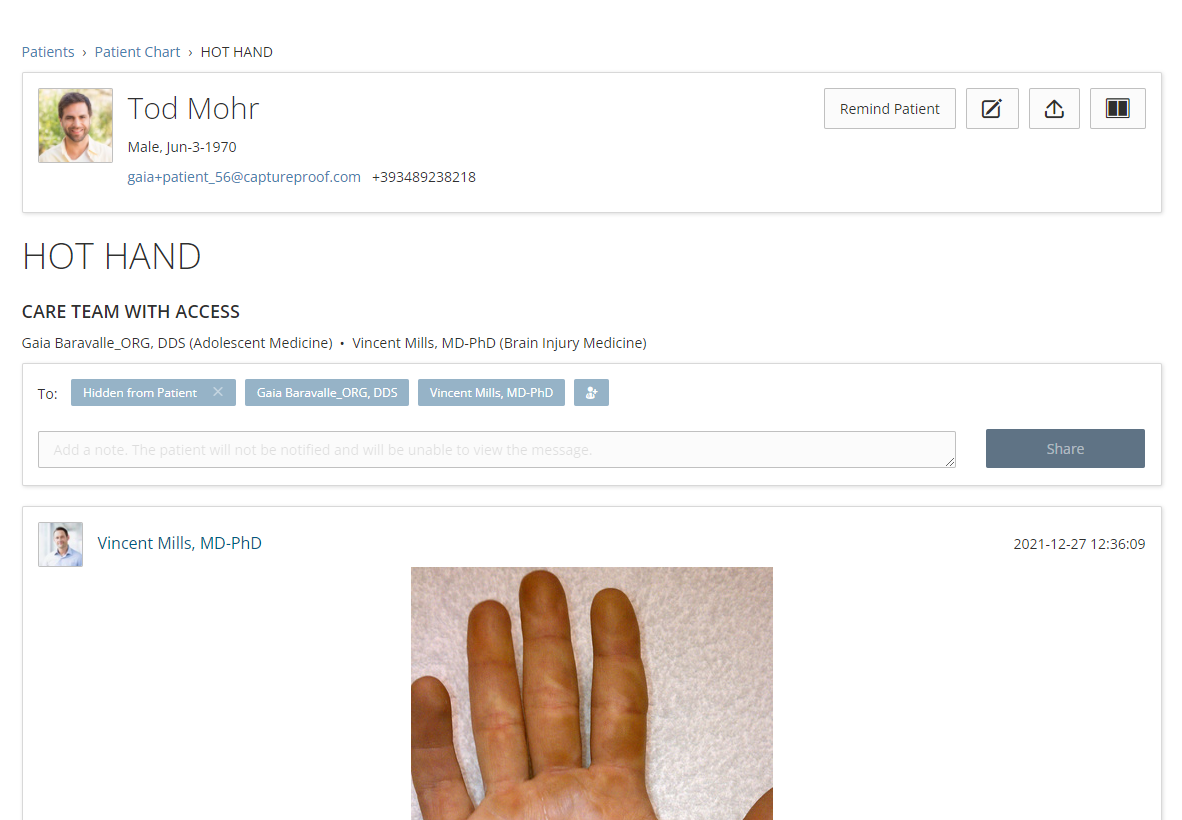
Well done! The note successfully created and shared.

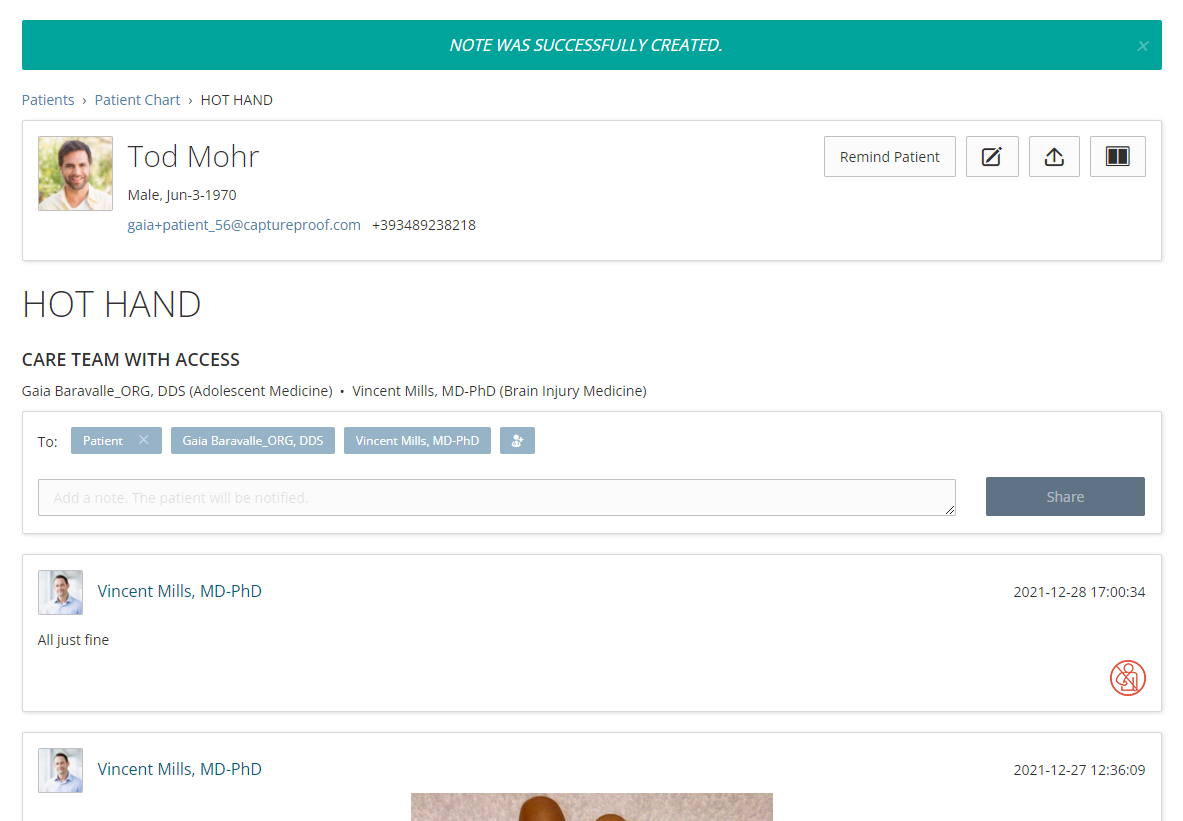
1. To send a note to the Admin Nurse, tap on the media prescription the note you would like to send is about.
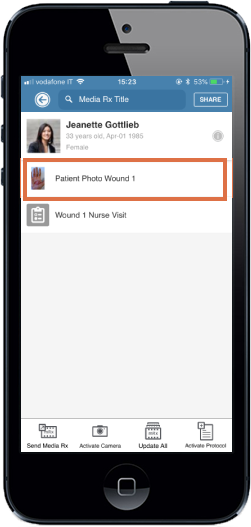
2. To send a note to the Admin Nurse, tap on the ‘Add Provider’ button.
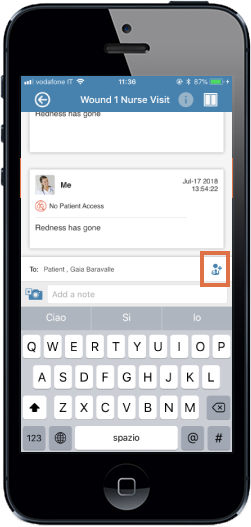
3. To add a provider, tap on the "Add Provider" button.
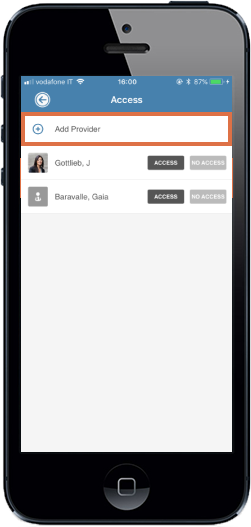
4. Select the provider you would like to send the note to.
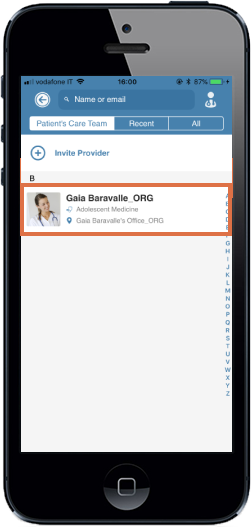
5. To give access to the note, tap on "Access" next to each providers and patients names. To deny access to the note, tap on "No Access" next to each providers and patients names.
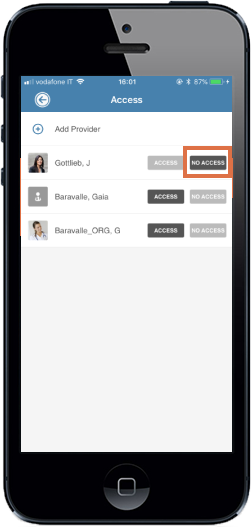
6. Once access is given and/or denied to providers and patient, and note put into the "Add a note" text field, tap on the "Send" button.
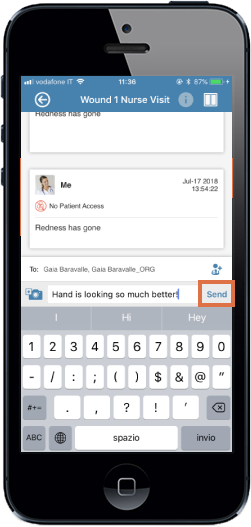
Well done, note sent!
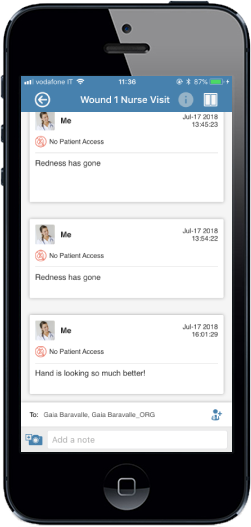
1. Open the CaptureProof app and sign in.

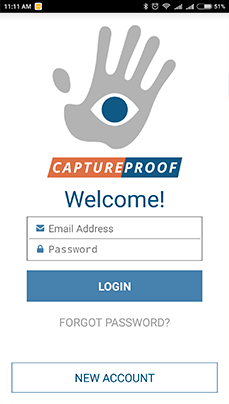

2. You will arrive at your Patient List. Select a patient by tapping on their name.

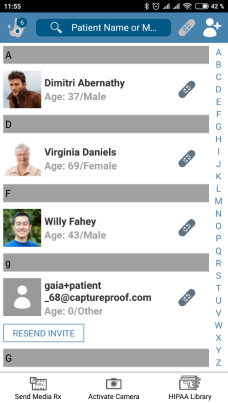

3. Tap on the Media Rx® you want to add a note about.

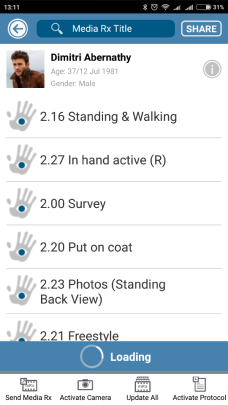

4. Tap on the text box labeled "Add a note" at the bottom.

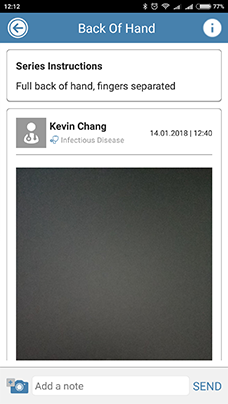

5. Write your note, and tap on SEND.

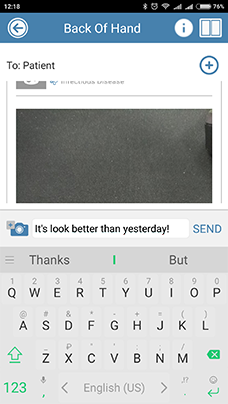

6. The note will be added to the Media Rx®, and anyone who the note is shared with will be notified through email.