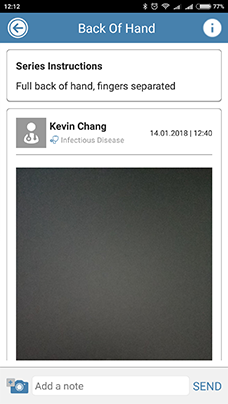Request Photos or Videos from a Patient
This tutorial will show you how to send a patient a request for photos and videos, so that you remotely monitor their symptoms over time.
1. Sign into your CaptureProof account.

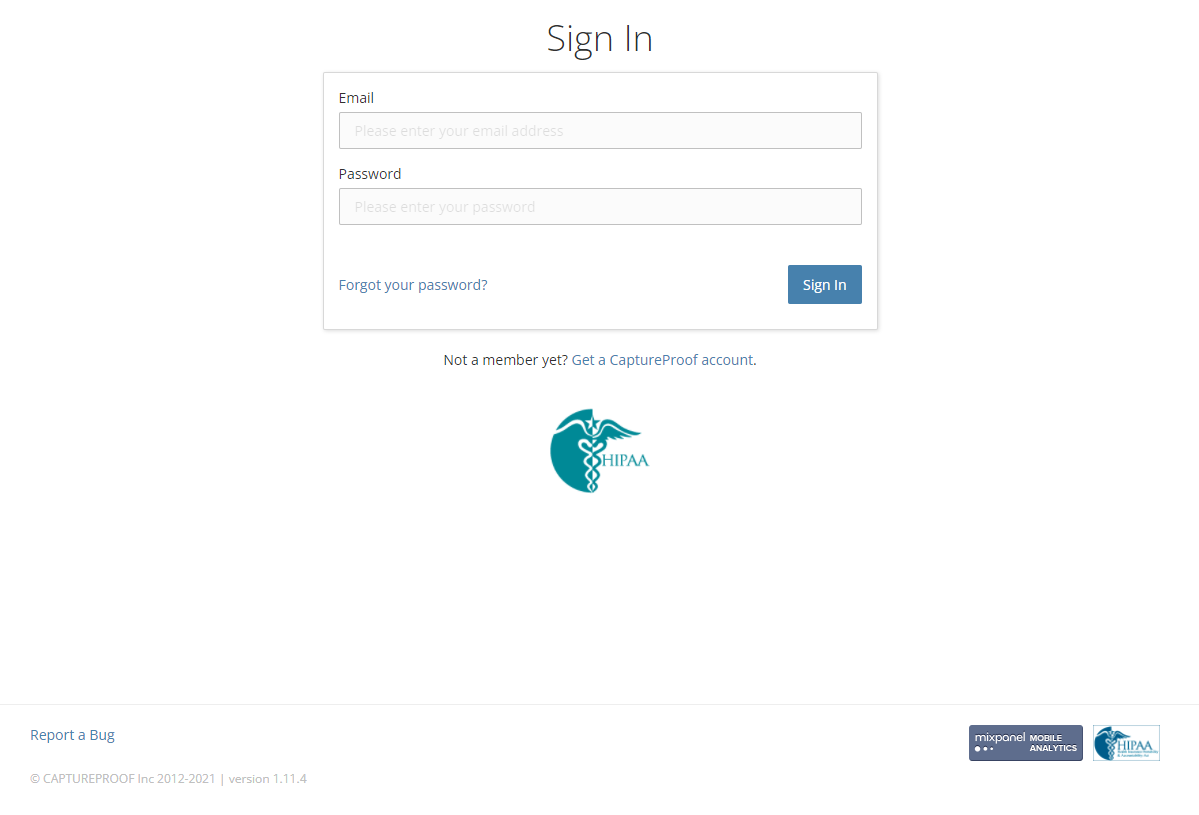
2. You will arrive at your Patient List. Select a patient by clicking on their name.

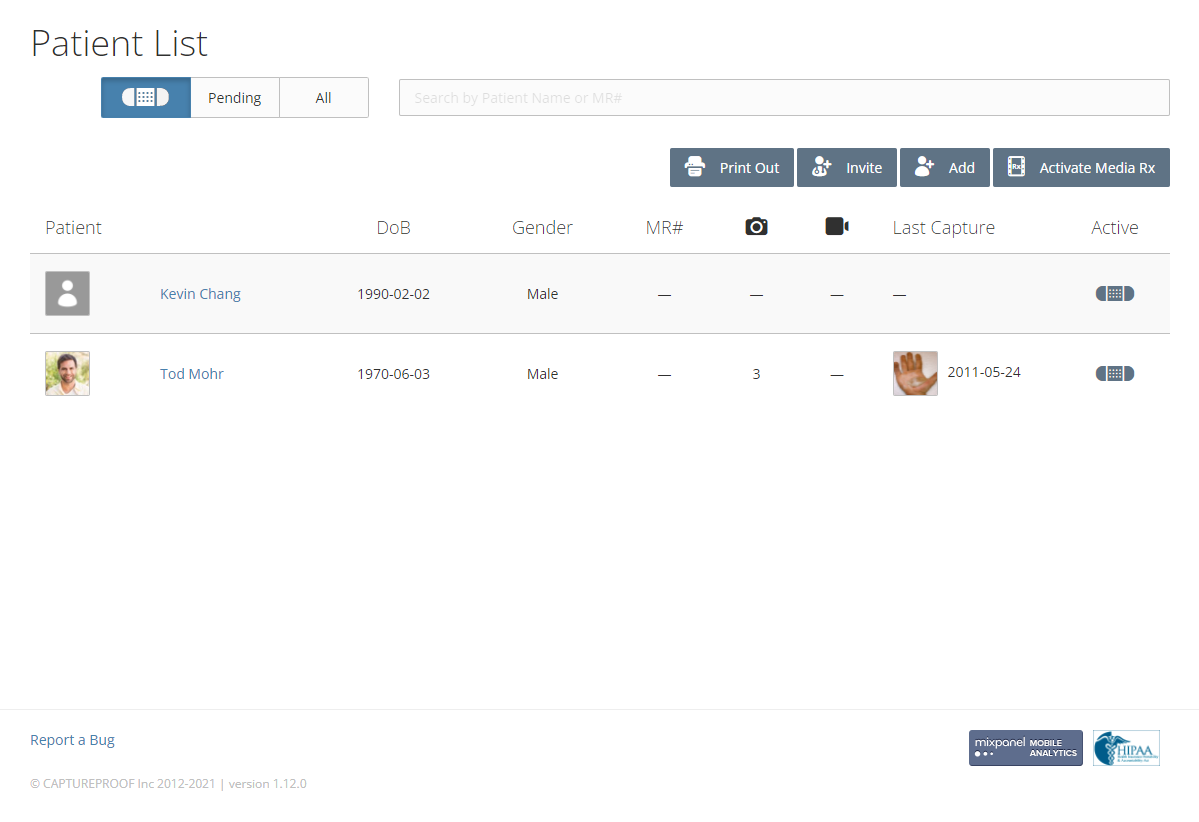
3. Click on "Media Protocol".


4. If you want to assign a media protocol that you've already created, click on its name in the list and then click on "Add". You can select multiple media protocols. If you want to create a new media protocol, click on "Create new media Rx".


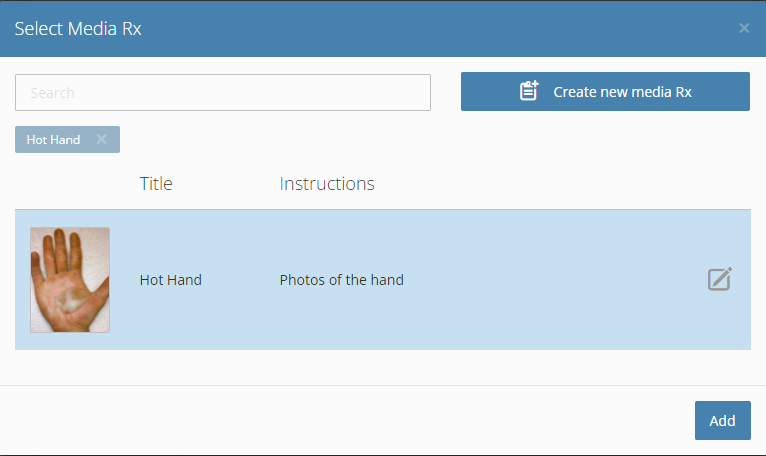
5. Fill in the name and description of the new media protocol, and select a media type and an option for notifications.


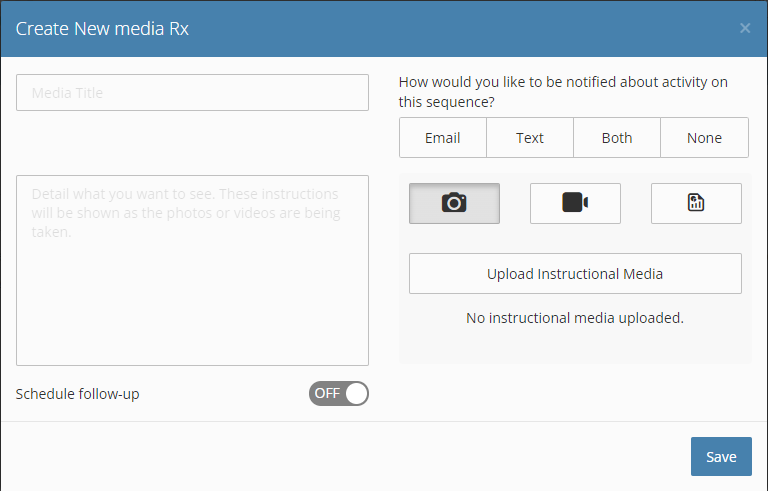
6. If you want to upload instructional media, like an example photo or a video showing how to do an exercise, click on "Upload Instructional Media", and then click on "Choose".


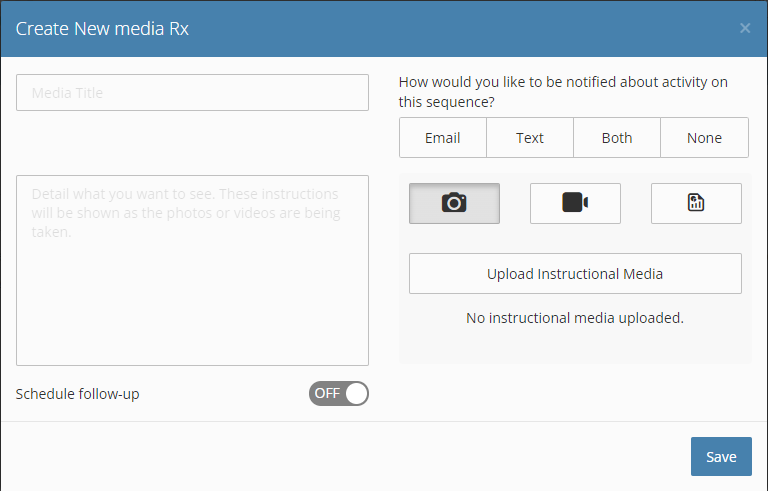
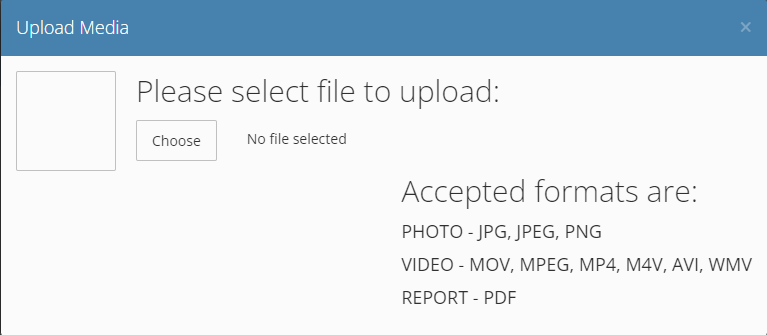
7. Select a file and click on "Open".
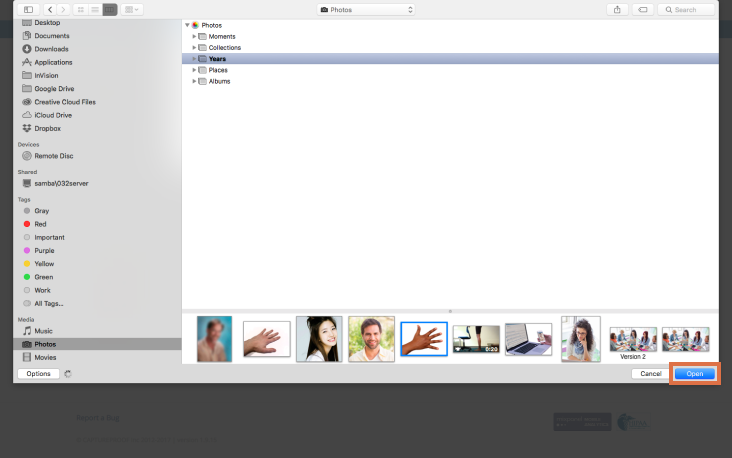
8. Close the media selection pop-up by clicking on the "x" in the top-right corner. If you want to change the image, click on "Replace".


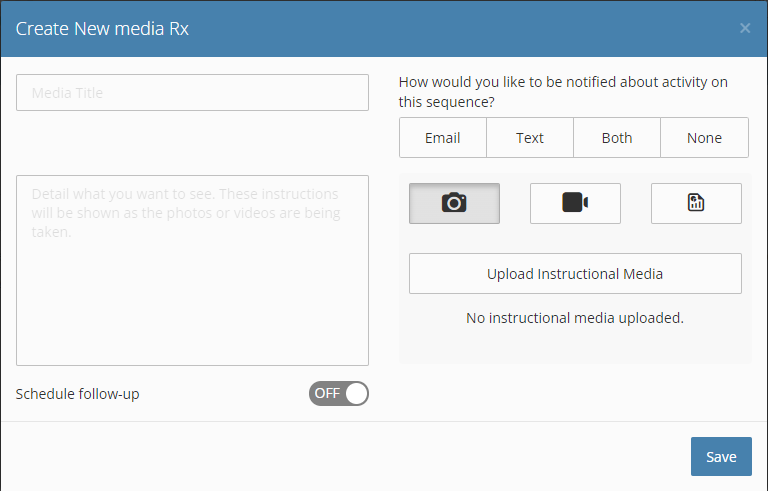
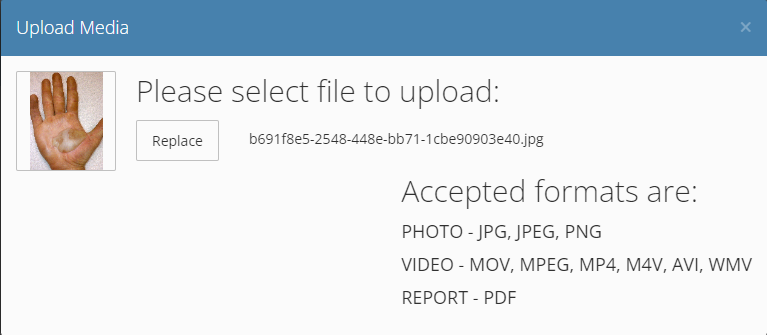
9. If you want to send regular requests for media to the patient, click on the switch next to "Schedule follow-up" and fill in how often the requests should repeat, when the requests should start, and when the requests should end. Click on "Done" when you're finished.


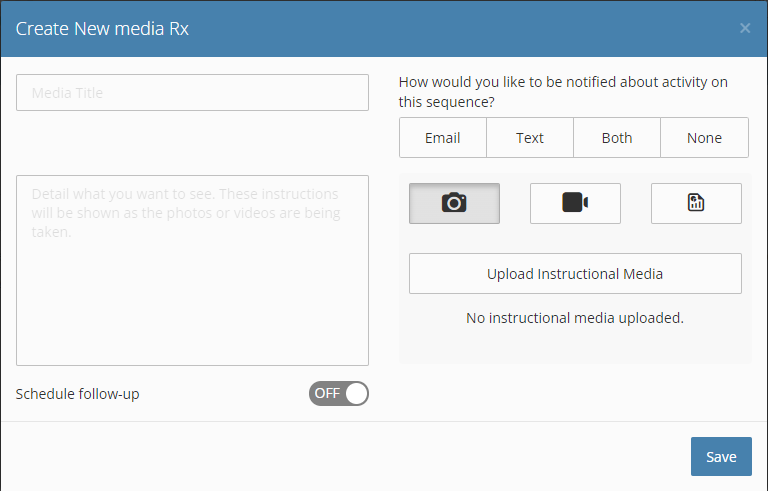
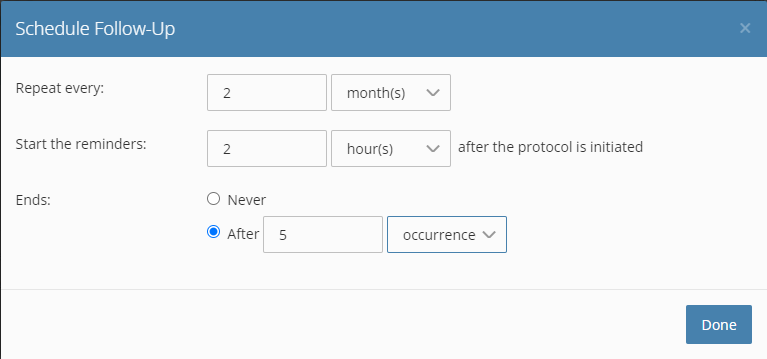
10. When you're done setting up the new media protocol, click on "Save".


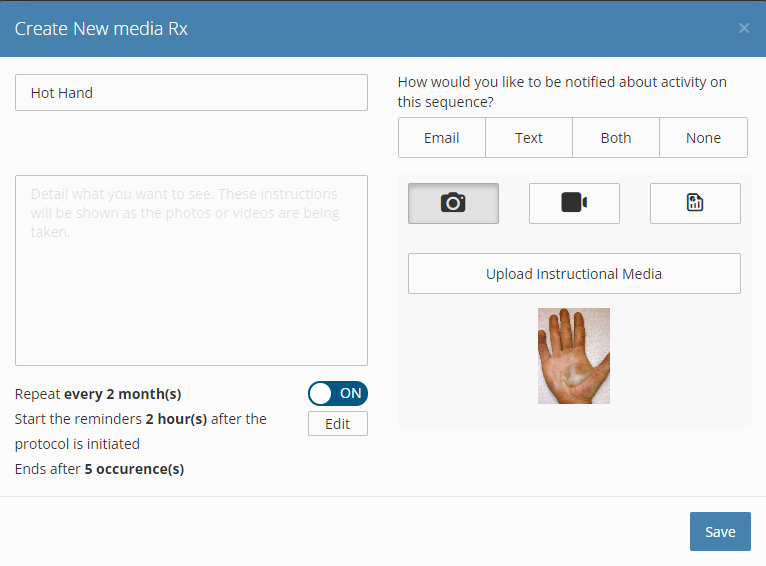
11. Select or add any other media protocols you want to send, and then click on "Add" in the bottom right.


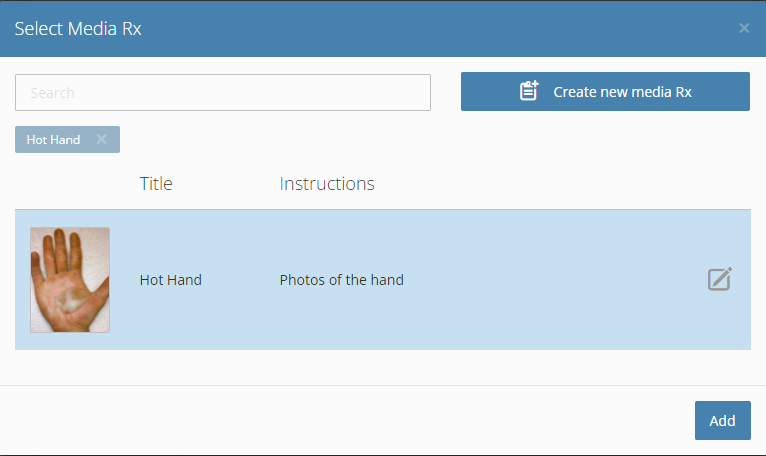
12. The new media protocols will be assigned to the patient, and sequences of the media taken using those protocols will be shown in the patient's chart. If you want the patient to be sent email or text notifications requesting them to add media using these media protocols, make sure the patient's profile includes their email address and/or phone number.
1. Sign into the CaptureProof app.
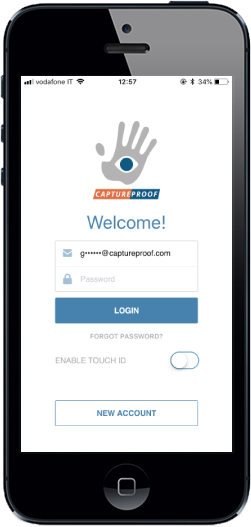
2. Select a patient by tapping on them.

3. Tap on the "Send Media Rx" button at the bottom of the screen.
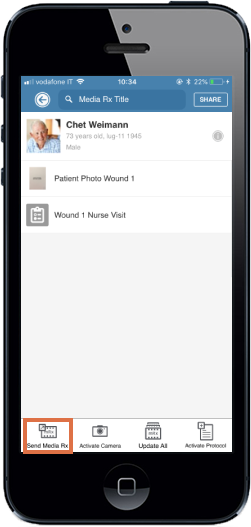
4. If you want to send a media protocol that you've already created, tap on it in the list. If you want to send a new media protocol, tap on "New Media".
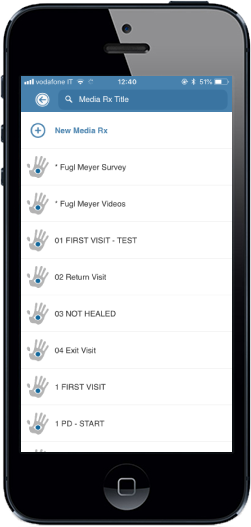
5. Fill in or edit the details of the media protocol if necessary, and tap on "Send" in the upper right.
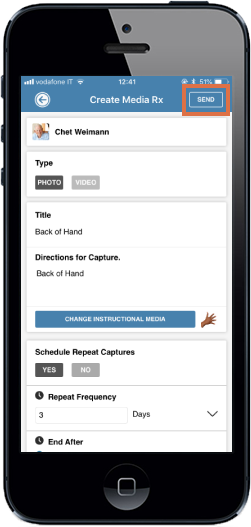
6. A new media sequence for photos or videos taken in response to your request will be added to the patient's chart, and the request will be sent to the patient. Make sure the patient's profile includes their email address so they can access their CaptureProof profile to upload media.
1. Sign into the CaptureProof app.

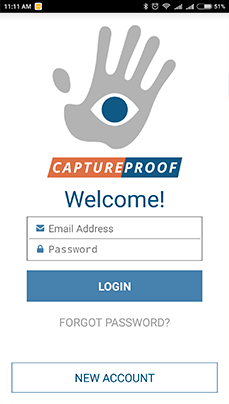

2. Select a patient by tapping on them.

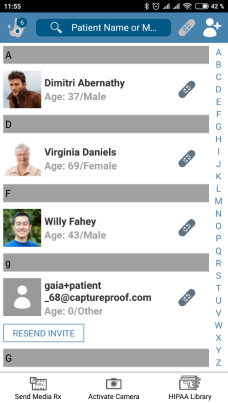

3. Tap on Send Media Rx.

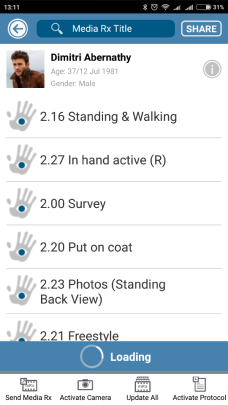

4. If you want to send a media Rx that you've already created, tap on it in the list. If you want to send a new media Rx, tap on New Media.

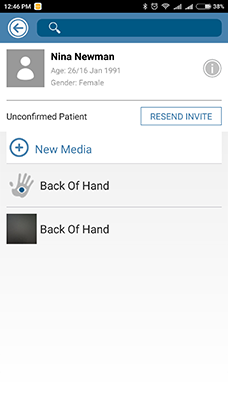

5. Fill in the name and description of the new media Rx, and select a media type and an option for notifications.

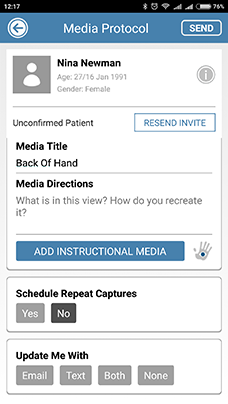

6. If you want to upload instructional media, like an example photo or a video showing how to do an exercise, tap on ADD INSTRUCTIONAL MEDIA and take a photo or a video.

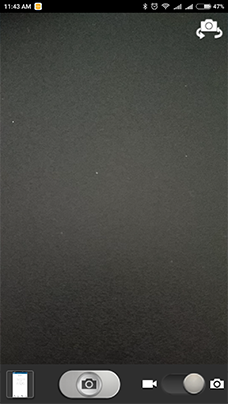

7. You can also select from existing photos by tapping on the thumbnail image in the bottom left.

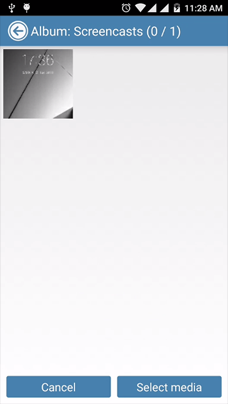

8. If you want to send regular requests for media, tap on Yes under Schedule Repeat Captures and fill in how often the requests should repeat and when they should end.

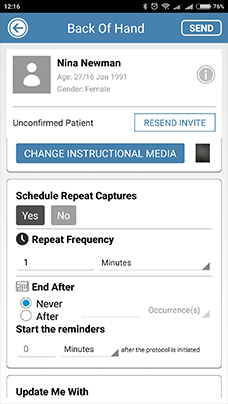

9. When you're done setting up the new media Rx, tap on SEND in the upper right.

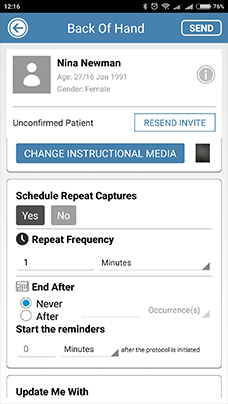

10. If you want to use the media Rx you created again later, tap on Yes.

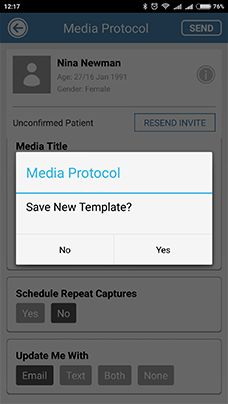

11. The new media Rx's will be added to the patient's chart, and the request(s) will be sent to the patient. Make sure the patient's profile includes their email address and/or phone number if you want them to receive email or text notifications about the request.