Upload from your phone library to a patient
1. Open your browser on your phone and go to : www.captureproof.com.
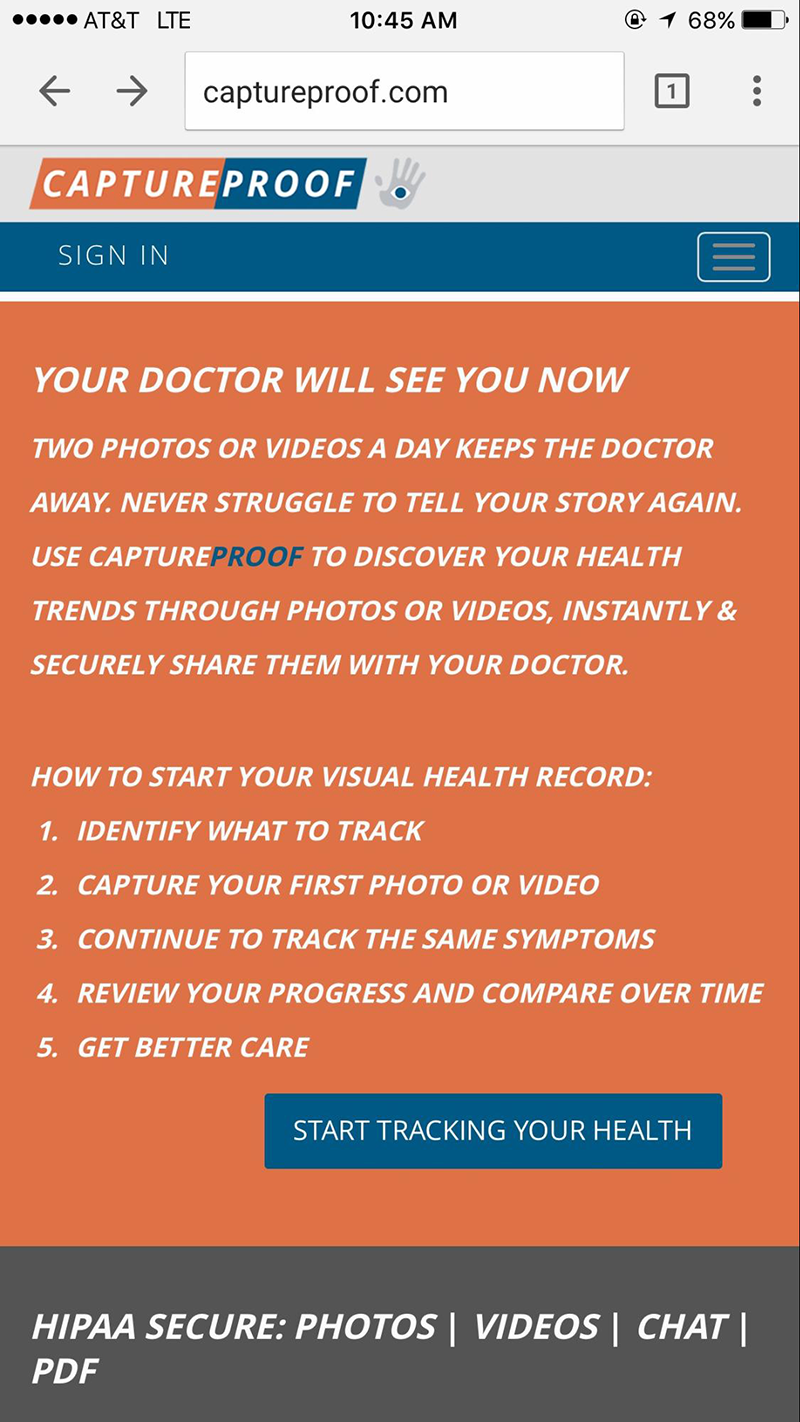
2. Click on Sign In button, input your usual login and password.
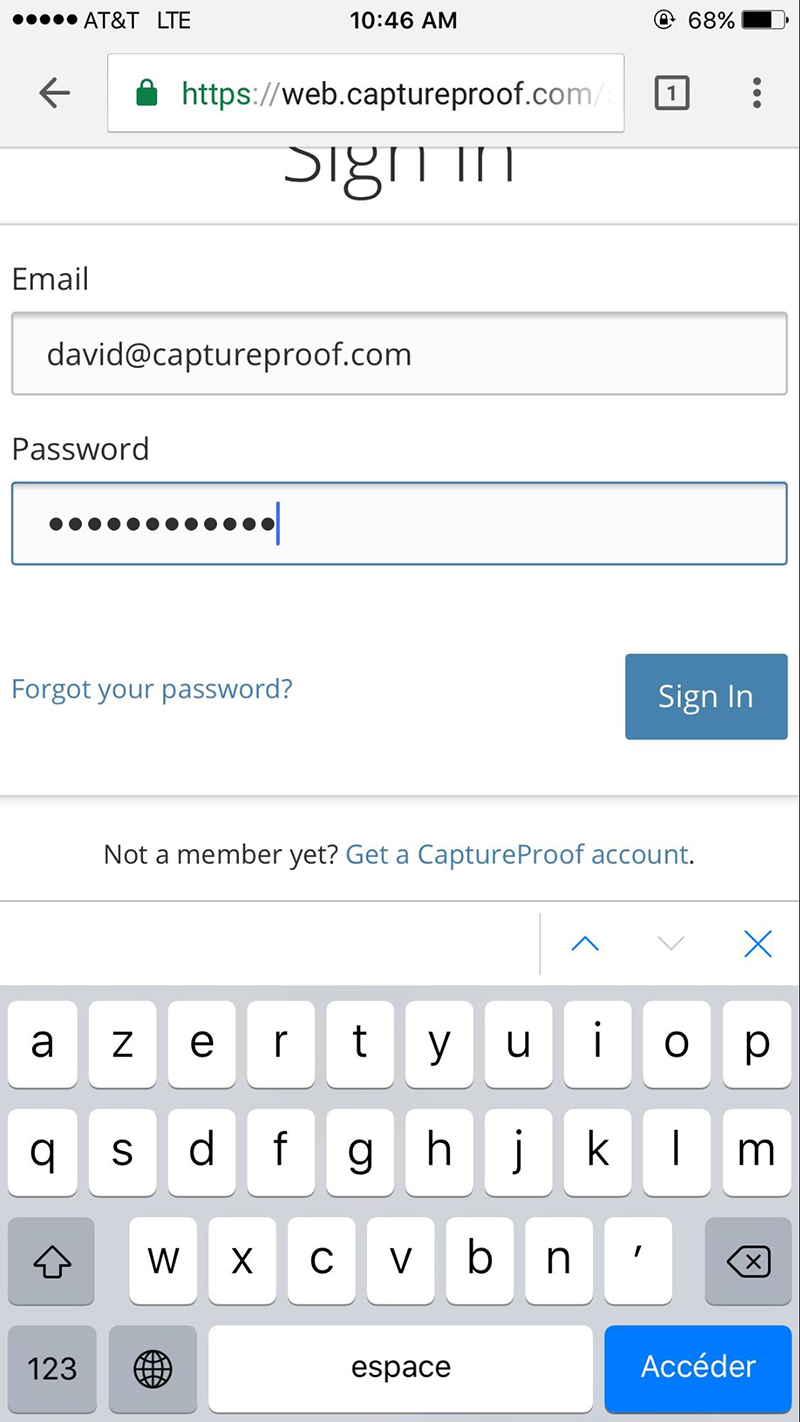
3. You will receive a 6 digits code through text message, input that code on this page.
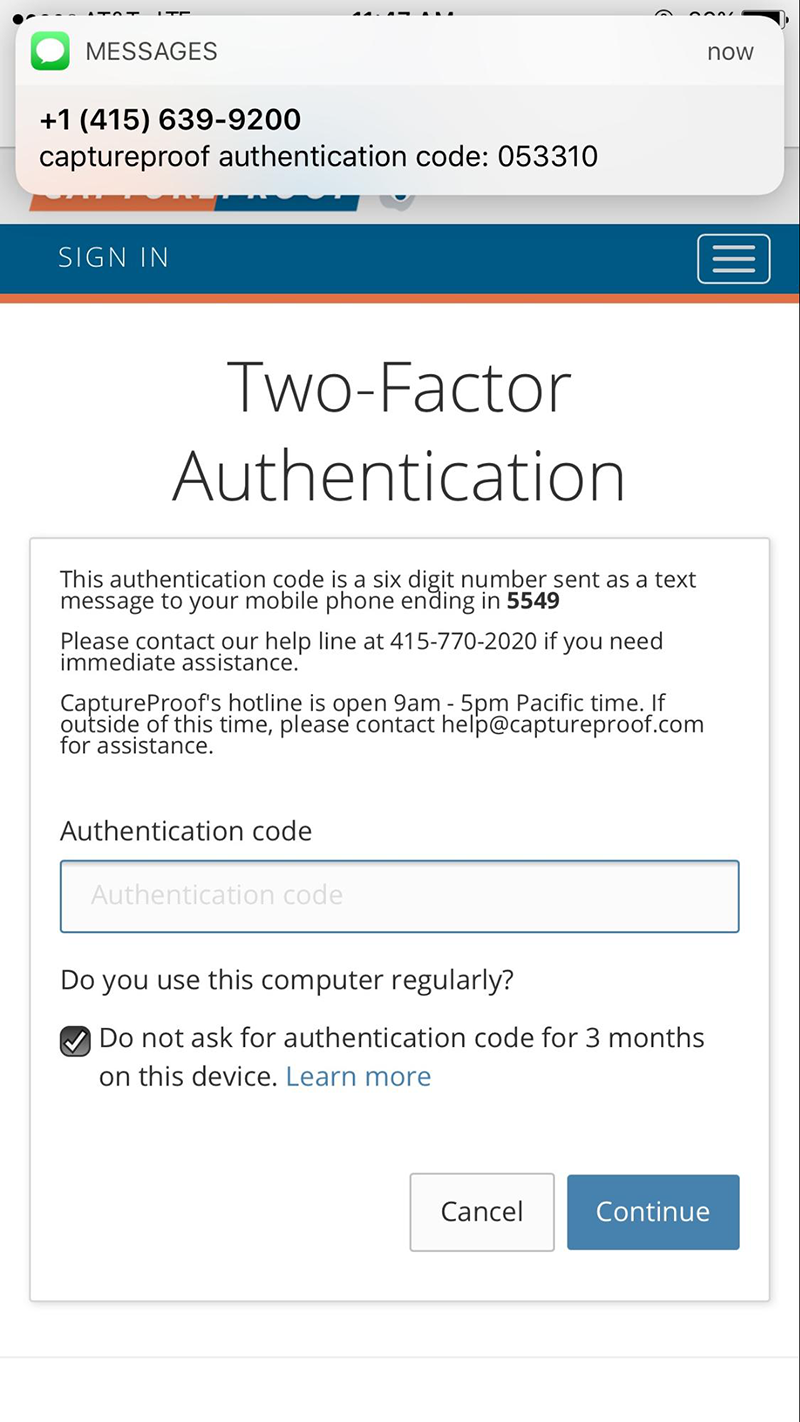
4. Click on the patient name to which you want to upload the picture from your camera roll.
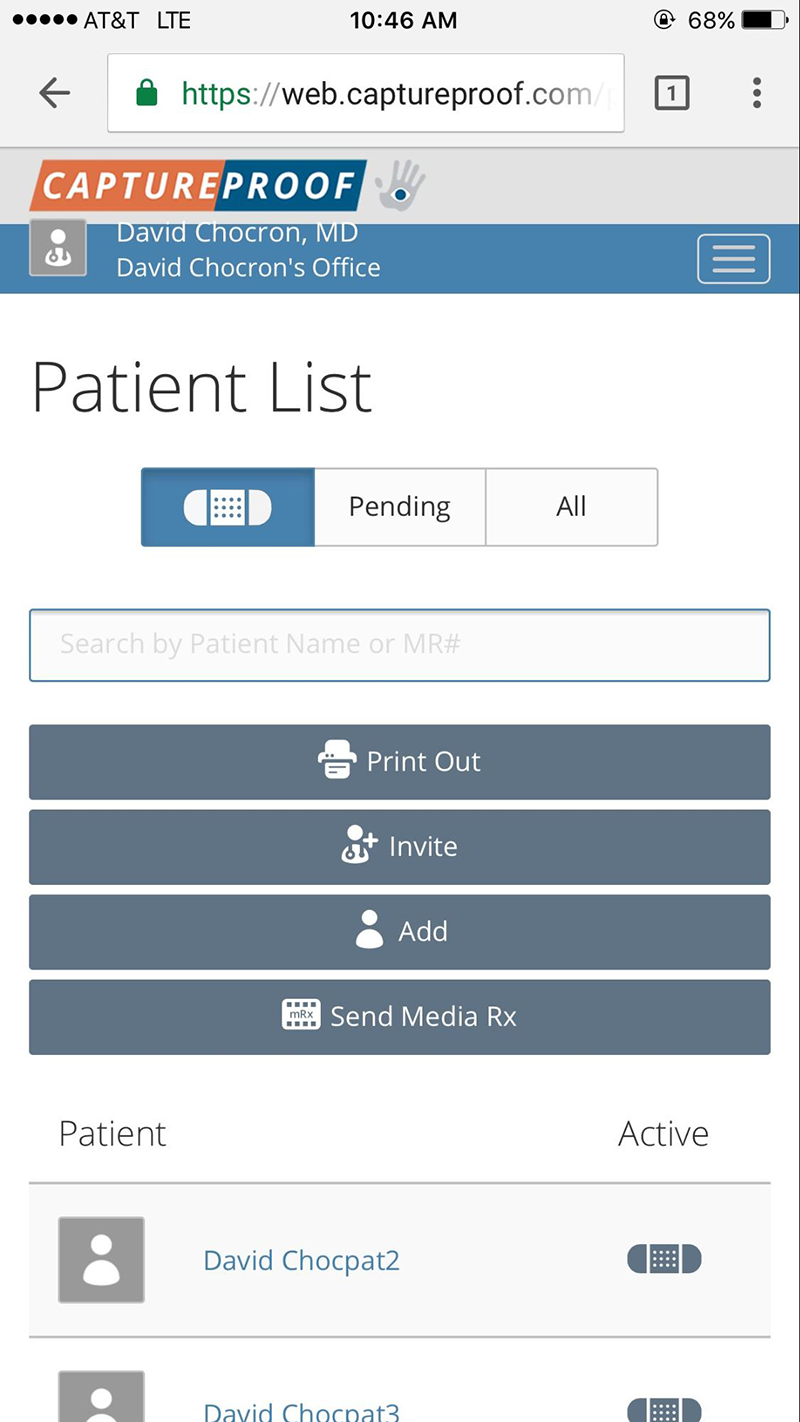
5. Click on the media sequence you want to upload the picture to.
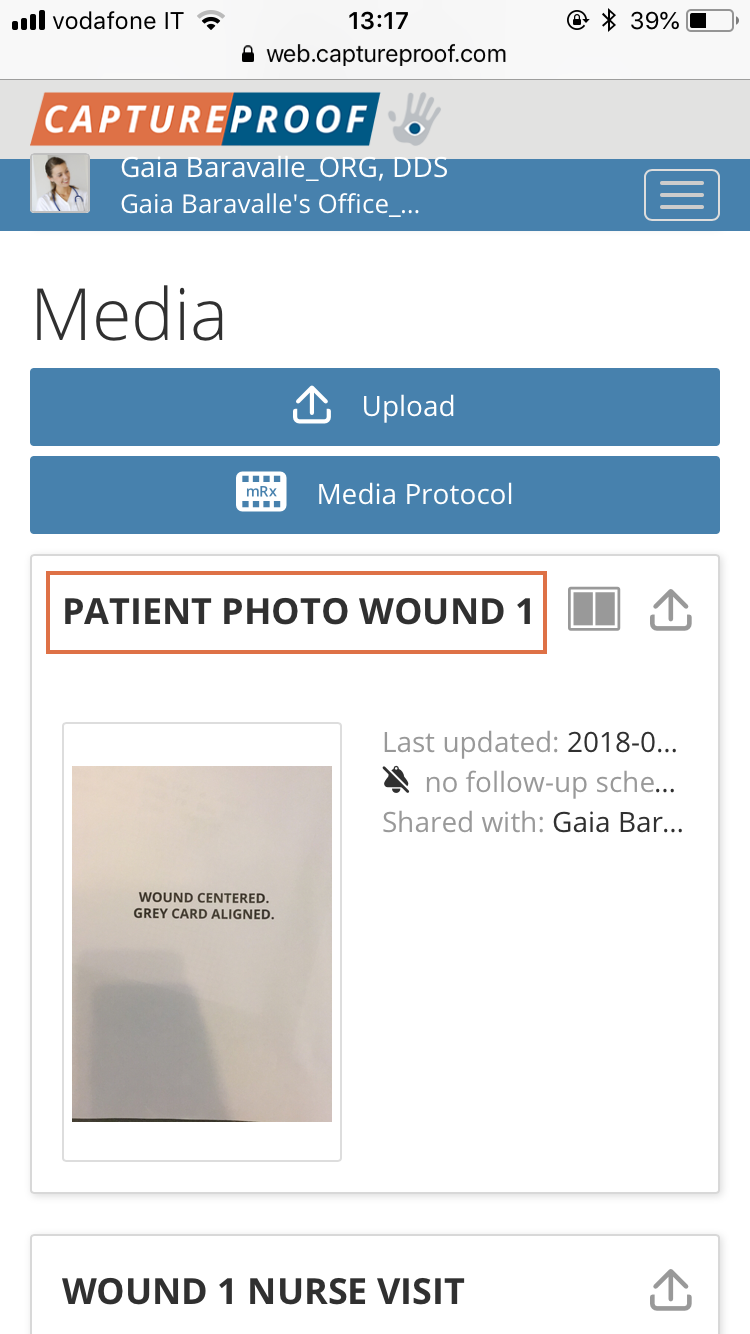
6. Click on the button
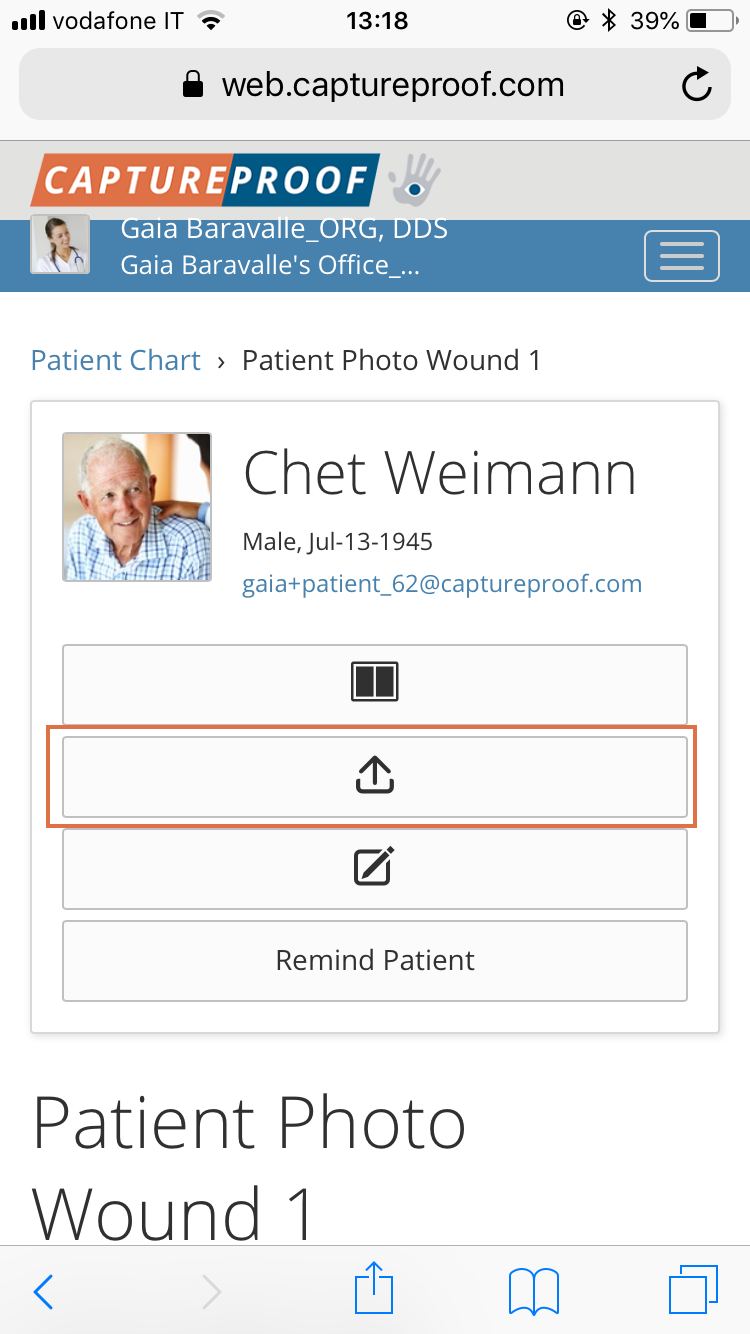
7. Click on Choose.
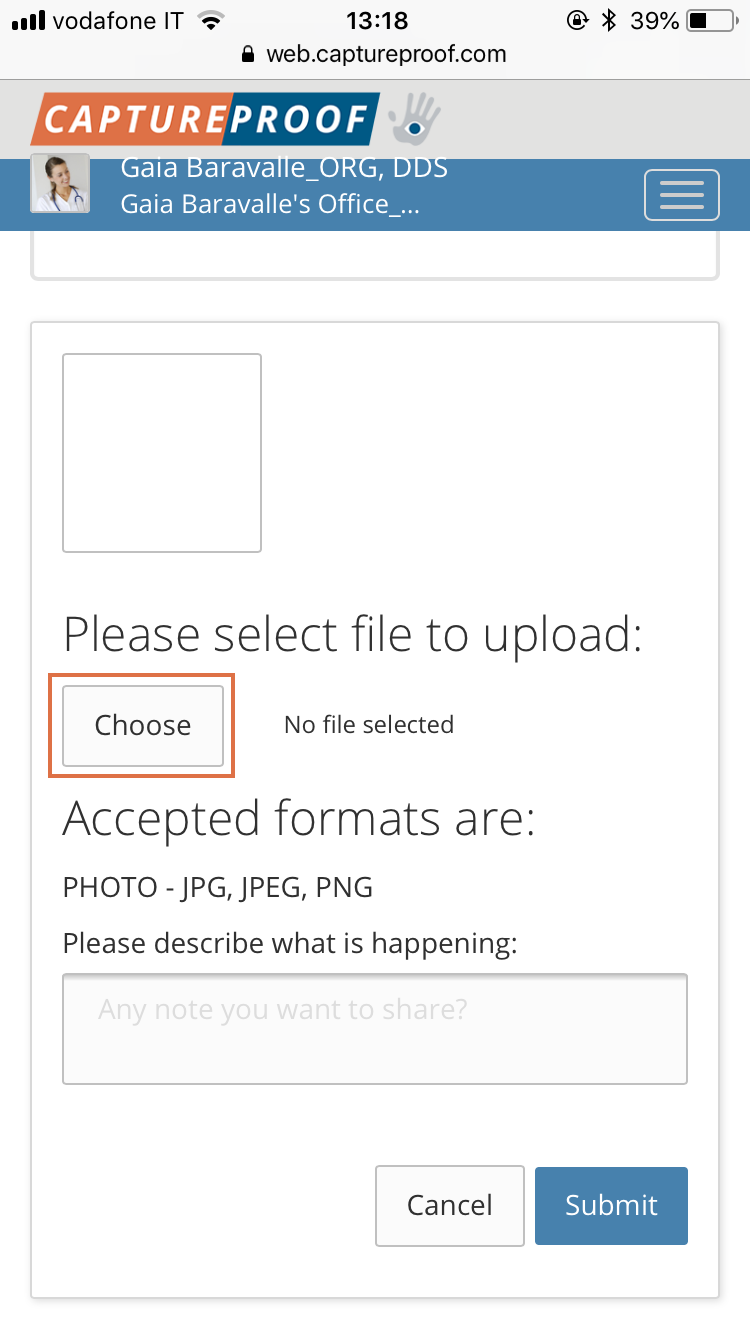
8. Click on "Photo library".
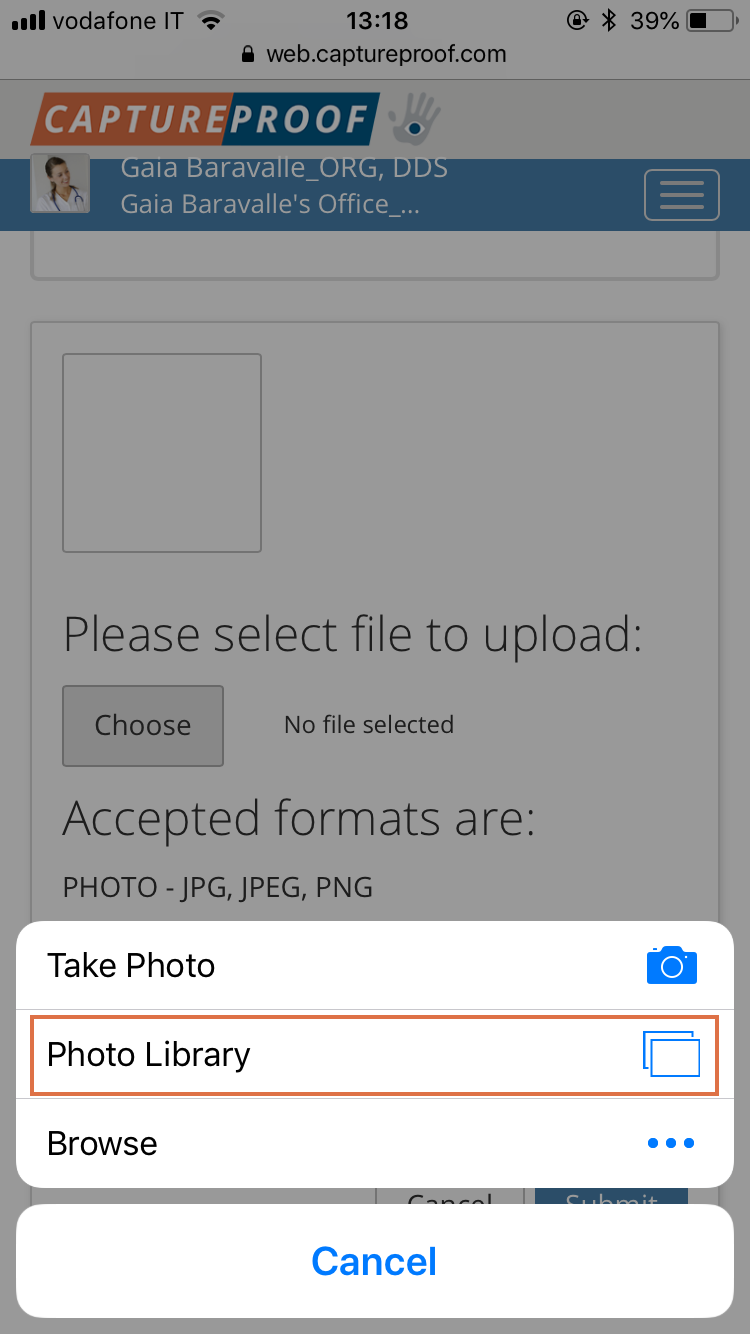
9. This will open your phone's camera roll, select the picture you want to upload in your camera roll.
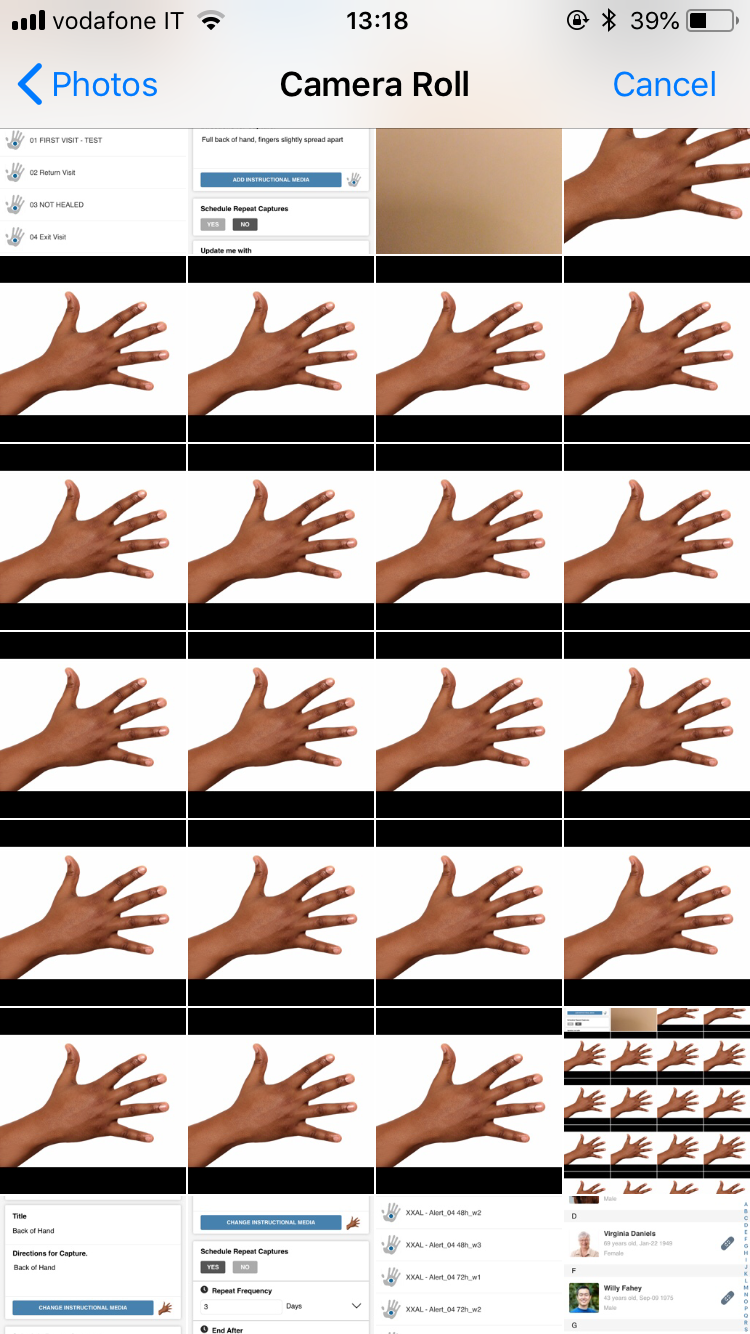
10. Press Submit, you will see the picture uploaded in your patient chart.
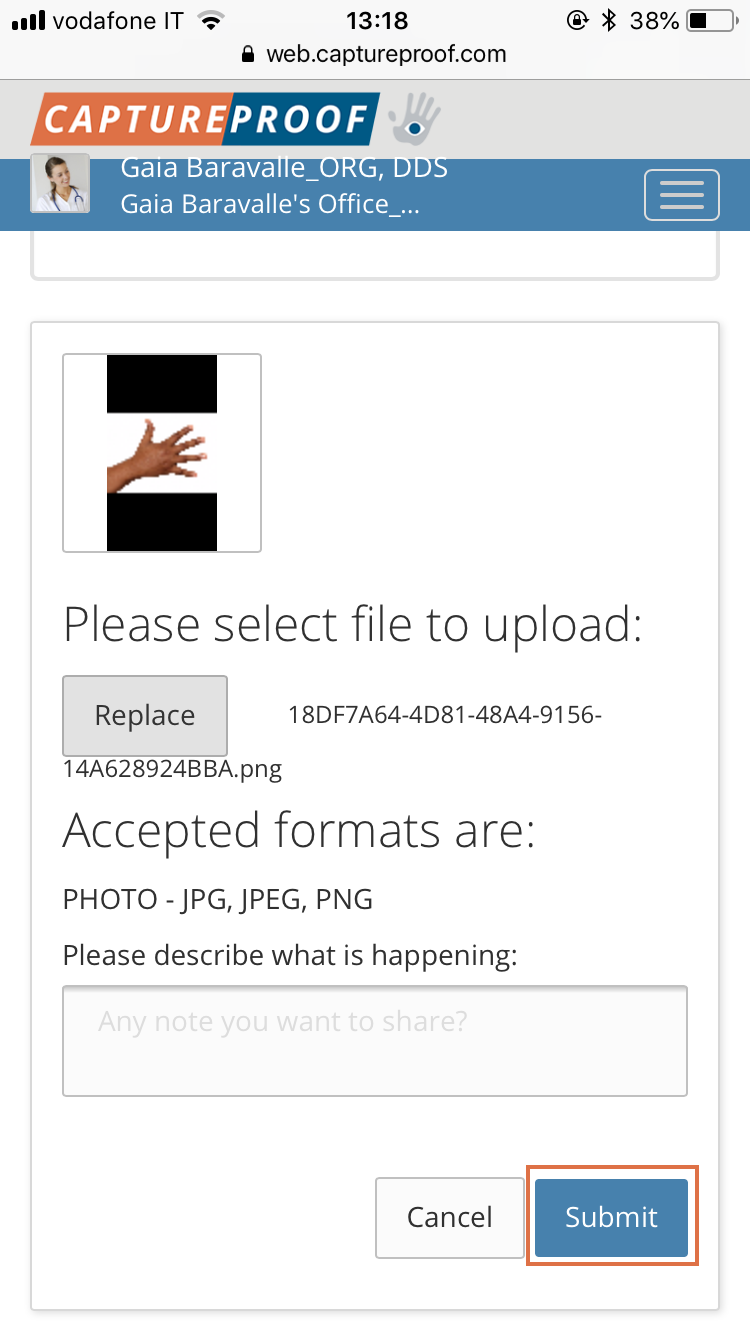
11. Once you see the picture is uploaded, make sure you delete the patient's picture from your camera roll, in order to avoid a breach of HIPAA.